Convert CSV to Excel
This little tutorial explains how to convert CSV files to Excel spreadsheets with minimum adjustment and manual job. The CSV format is a common way to store many data. Being simple and both easily readable and processed, it gained enormous popularity and support of many applications including Microsoft Excel.
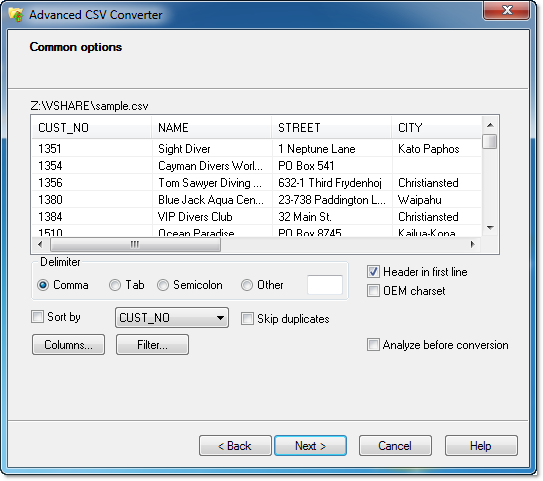
What's wrong with using Excel for this?
In fact, to convert CSV to Excel you can use the built-in Open dialog of Excel itself. However, this solution has a number of pitfalls:
- Depending on your Excel settings and the separator symbol used in the CSV file, Excel may fail to automatically delimit values. You will have to use the "Data | Import" menu then;
- You cannot easily turn off unnecessary columns;
- You cannot filter out data or apply a mask to the imported information;
- Finally, you need Microsoft Excel installed to do this.
How to convert CSV to Excel without Excel
Now, let's review a much better and easier solution – Advanced CSV Converter. With this little tool you can convert any number of CSV files to Excel documents in a blink of the eye. And it doesn’t require any third-party libraries or software to be installed. So, here is a basic step-by-step to perform the conversion.
1. Run Advanced CSV Converter.
2. Provide a CSV file or a folder containing multiple CSV files you need to convert to Excel.
3. Specify conversion preferences, filter out records or columns and click the button!
Advanced CSV to Excel conversion
Sometimes you don't need the entire contents of the CSV file to appear in the Excel document. When converting with other tools or Excel you have to import all the data first and then remove what you don't need. Would it not be simpler to just not import those data?
One of the most exciting features of Advanced CSV Converter is batch processing. Indeed, if you only need to convert one CSV file to Excel, that’s no problem. But what if you have more? 100 CSV files? 500? Importing them one by one in Excel would be insane. But with Advanced CSV Converter all you need is to put any number of CSV files in the same folder and then specify this folder in the program as a source for CSV.
CSV to Excel Command Line
"c:\Program Files (x86)\CSV Converter\csvcnv.exe" table.csv file.xlsx [/FILTER | /COLUMNS [/EXCLUDE]| /COLUMNSLIST | /SRCSEP | /OPEN]
Simple CSV to Excel conversion
"c:\Program Files (x86)\CSV Converter\csvcnv.exe" sample.csv myexcel.xlsx
Convert CSV to Excel with columns selection
"c:\Program Files (x86)\CSV Converter\csvcnv.exe" mycsv.csv mytable.xlsx /COLUMNS:NAME,STREET
Batch conversion to Excel format
"c:\Program Files (x86)\CSV Converter\csvcnv.exe" c:\srccsv\*.csv z:\outfolder\ TOXLSX
FREE
Updated Fri, 28 Mar 2025