Add record to DBF File
Adding a new line to the existing DBF database does not actually require you to install the database management system. In fact, you can use a simpler tool – DBF Viewer 2000. With it you can open literally any DBF file (even corrupted or damaged ones) regardless of the version and the program it was created in.
Step 1: Open the DBF file
Run DBF Viewer 2000 and open the desired DBF file you’d like to append a record to.
Step 2: Add a record
Now, click the "Edit | Add record" menu or simply press the Ctrl+A hotkey on the keyboard. You should see the following dialog then:
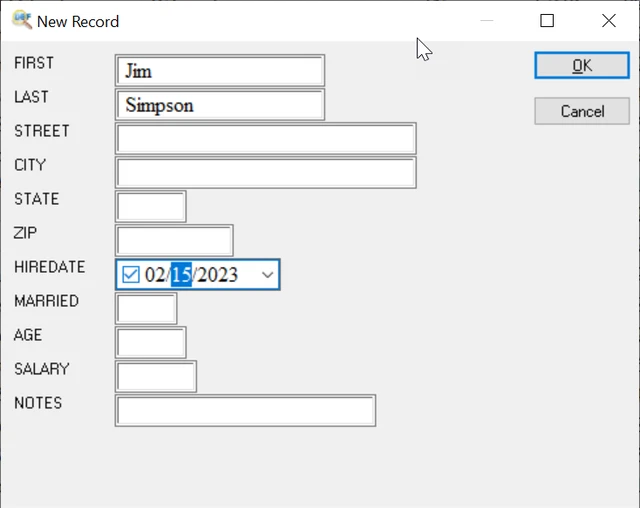
This is a "New Record" dialog. DBF Viewer 2000 analyzes the structure of the provided DBF file and automatically parses fields and types of the file. All you need to do is to fill in the information and click OK.
Creating a duplicate
Alternatively, you can duplicate and existing record: first, select the record you want to copy, then click the "Edit | Duplicate record" menu or press Ctrl+F5. This will copy the selected field data into the new field.
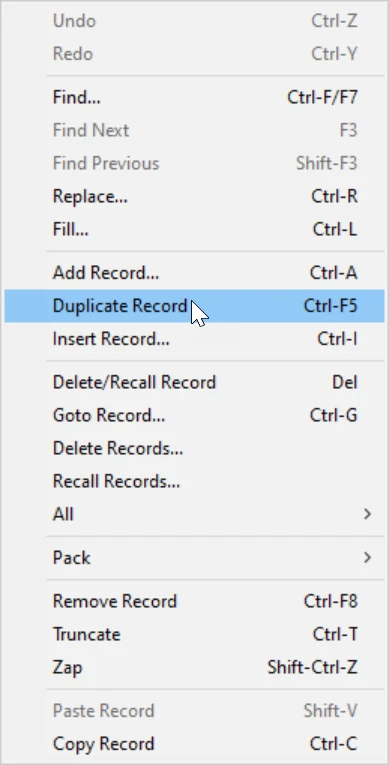
Inserting a record
If you want to insert a record above the selected record instead of adding it to the end of the DBF file, click the "Edit | Insert" menu or press Ctrl+I. The rest steps are the same as above.
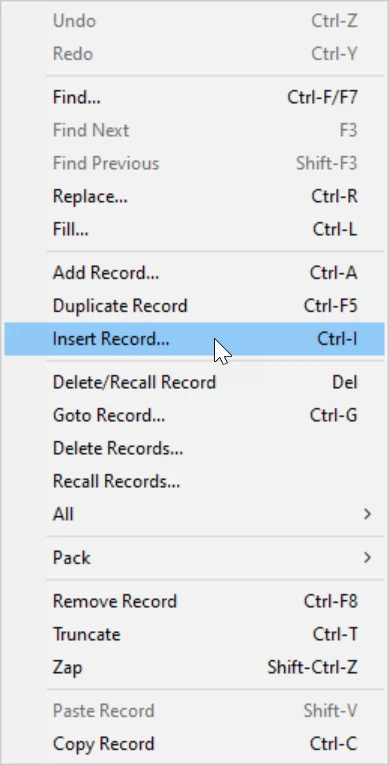
See also: DBF File Optimization, DBF to Excel, DBF to CSV, DBF Repair Tool, Filtering records, Sorting records in dbf file, Command line options
Back to DBF Viewer 2000 Home