DBF to Excel Exporting
Exporting DBF to Excel has a lot of potential uses. Creating Excel reports based on information stored in a database; converting older DBF files to the more easily readable XLSX format; migrating from legacy information systems based on DBF databases to other platforms; using Excel as an intermediate checkpoint to convert DBF to other database formats.
To export a DBF file to an Excel spreadsheet, follow these steps:
Step 1. Run DBF Viewer 2000 and open the DBF file you want to export to Excel.
Step 2. Select File | Save as/Export menu command
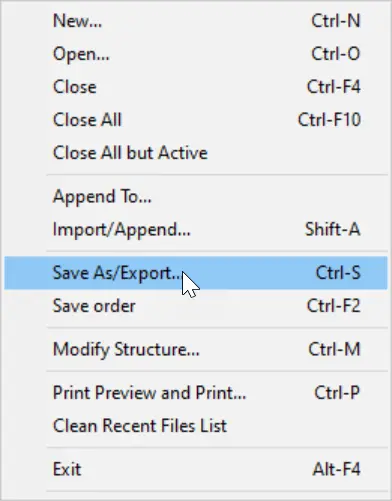
Step 3. Select file type: XLS or XLSX (Excel 2003-2025) and click "OK"
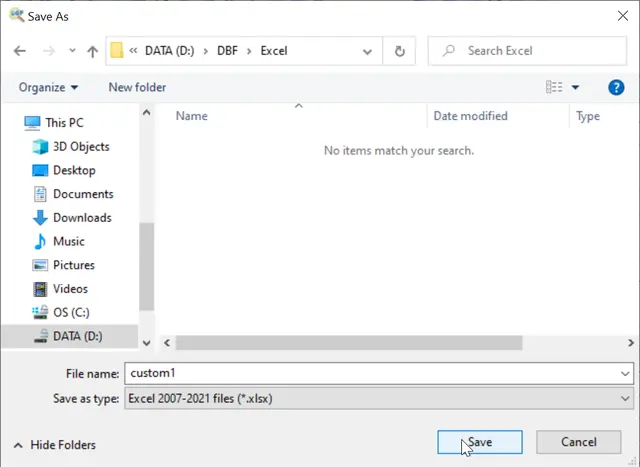
Step 4. "Export to Excel" dialog box opens.
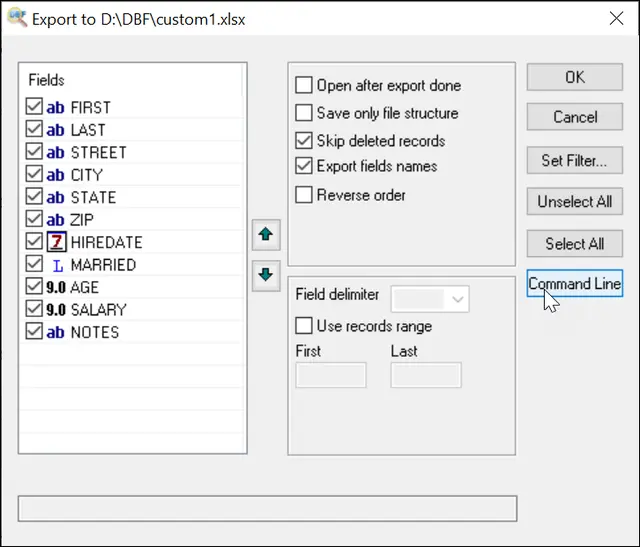
Here, you can adjust the exporting parameters, namely:
- Select what fields from the original DBF will be transferred to the output Excel document
- Set filter to export only records that match specific criteria (like SALARY >= 5000 or FNAME contains "John")
- Export records in the reverse order
- Export a specified range of records
- Skip deleted records
- Generate a command line and save it as a .bat file or copy it to the clipboard.
When you are done, click the OK button to start exporting. DBF Viewer 2000 starts conversion and shortly you end up with your DBF file successfully converted to Excel. If you have selected the Open after export option, Microsoft Excel starts automatically when the conversion finishes, with the resulting XLSX file already opened.
DBF to Excel Command Line
Simple export to XLS format
Export to XLSX format
Export with Columns Selection
Export in Reverse Order
Export from record #1000
Export from record #1 to record #1000
Export as XML based
Export with sorting
Export with Filter command by Name
Export to Excel with Wide filter
Export without Header
Set Sheet Name as File name
Export with Log file generation
Set Range for fields
Export with current date and time
Export with custom date format
Export multiple files to XLSX format
Export with custom time format
Do you need more options for Excel format ?
Please, contact us by E-mail: support@dbf2002.com or by On-line form.
See also: DBF to CSV, DBF to XML, Excel to DBF importing, DBF to SQL, command line options, Filtering records in dbf file